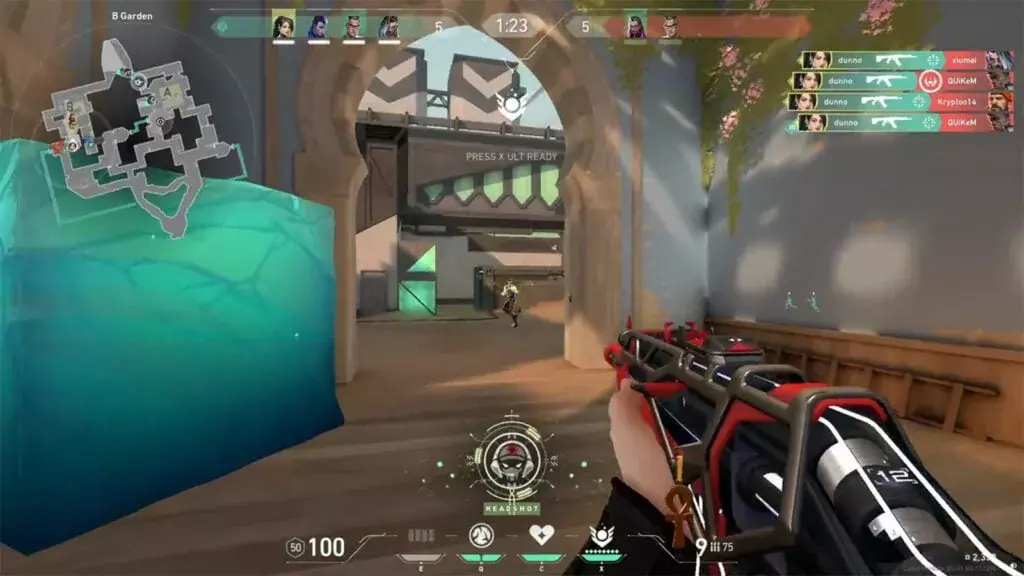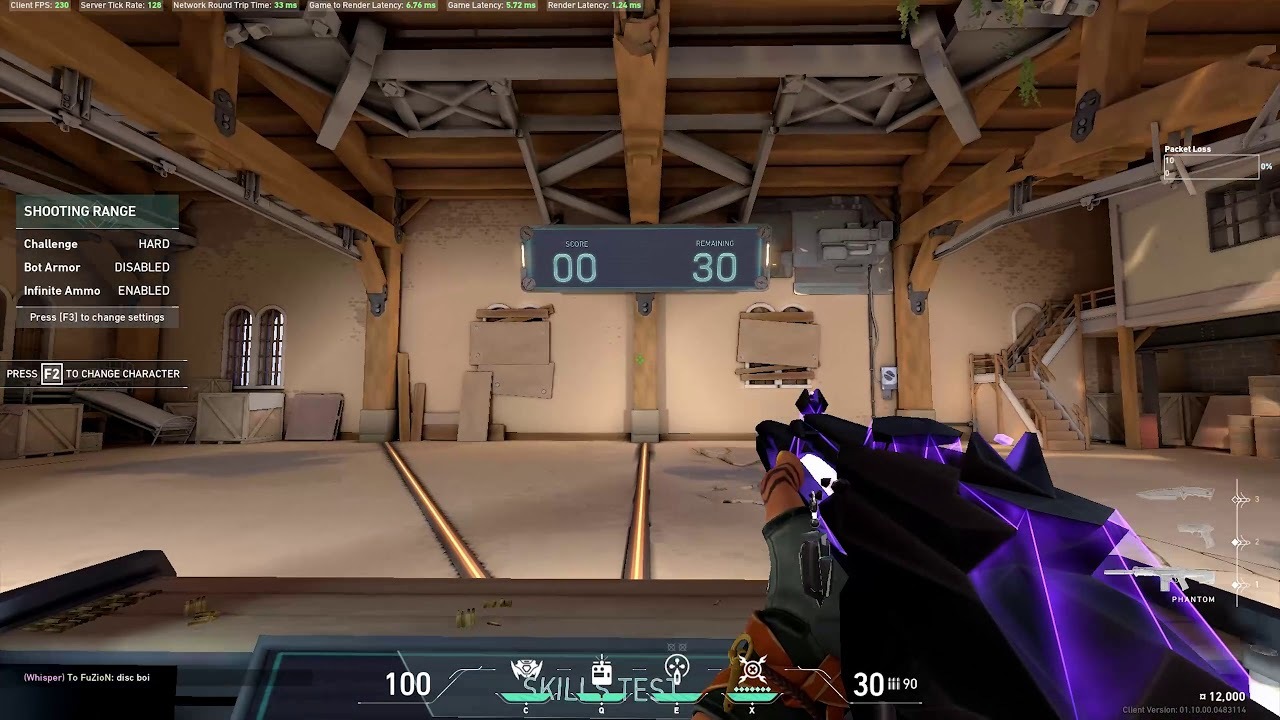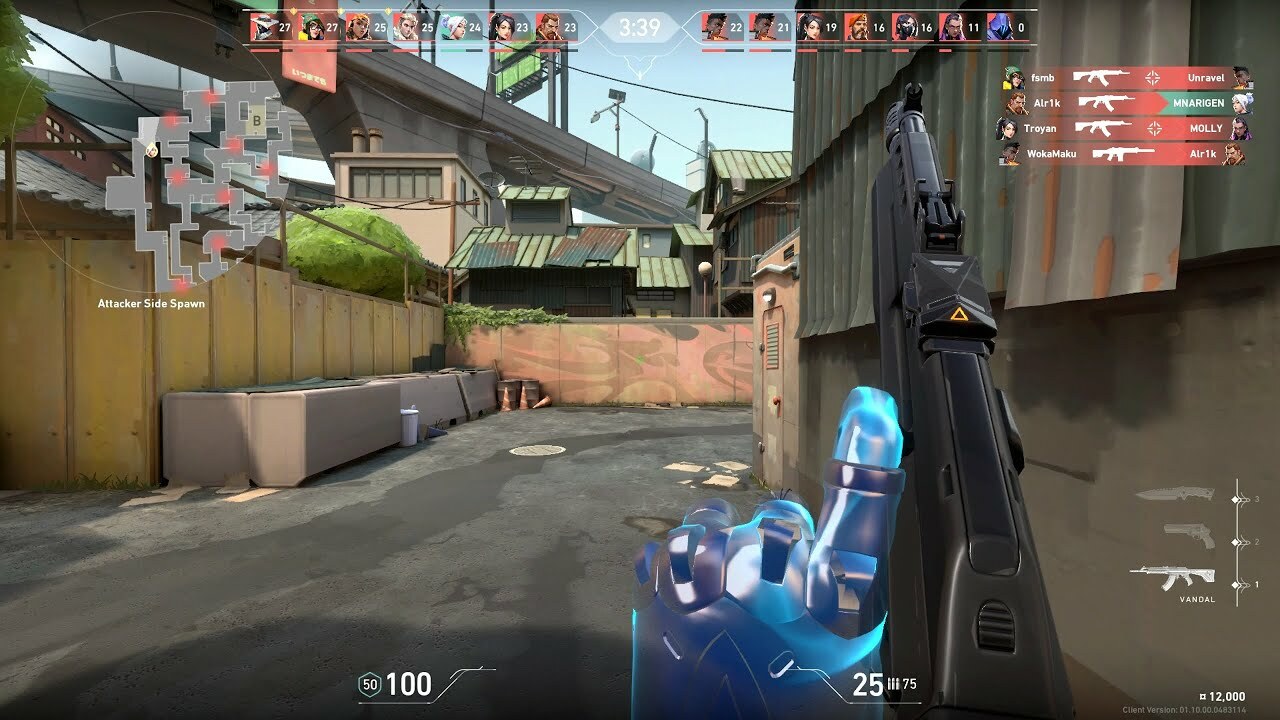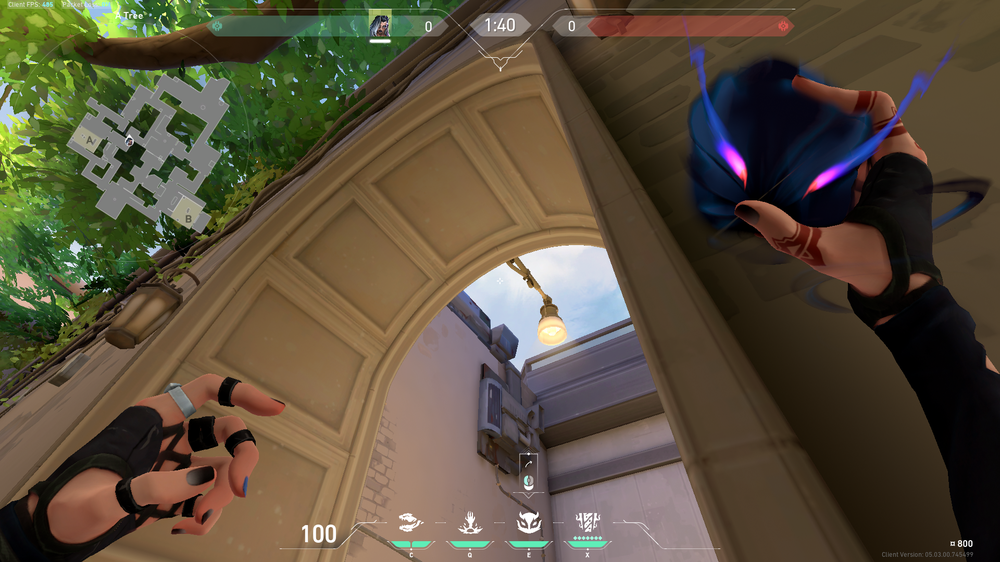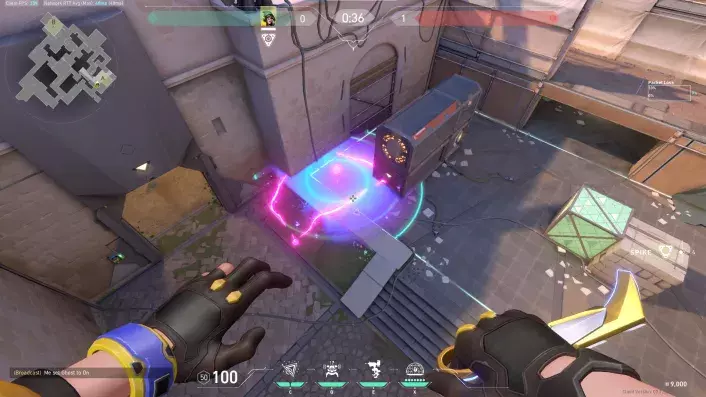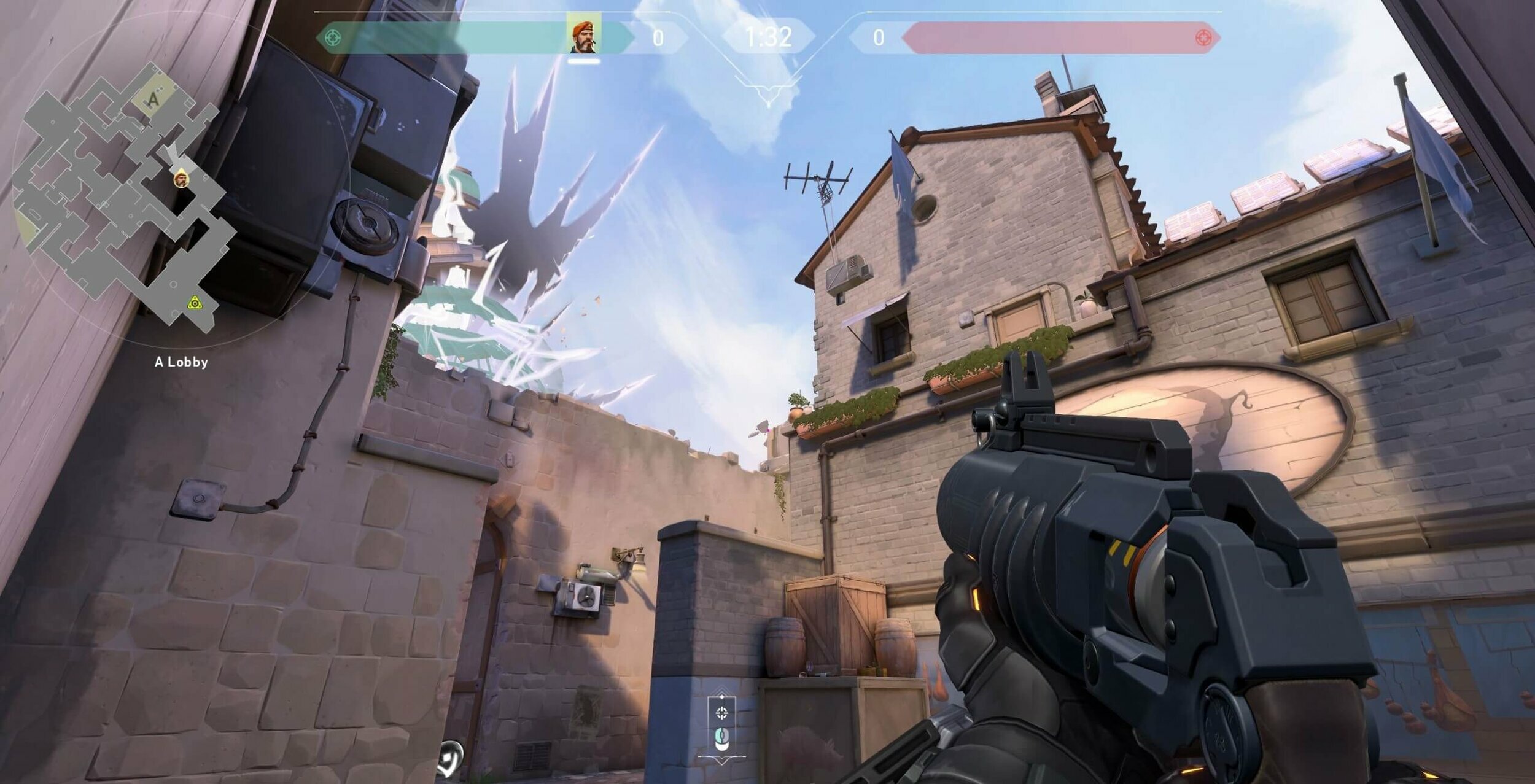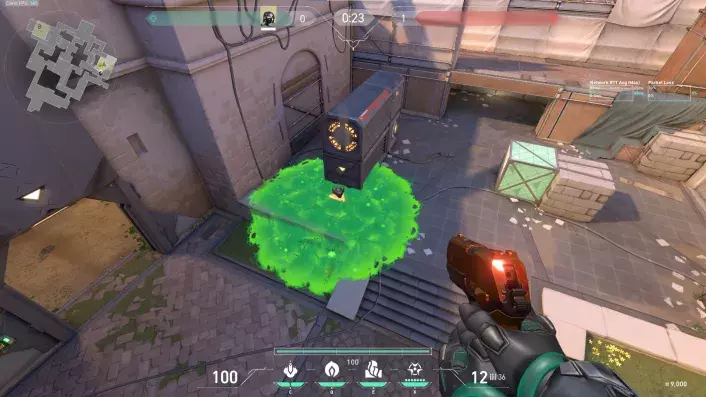Windows 10 users have experienced this Error Code because of VBS settings. Here's how you can fix it.

What Is VAN 9005 Error Code
Starting July 10th, 2023, any Windows 10 machine won't be able to run Valorant unless you take these solutions. VAN 9005 is an error code that is caused by the VBS, which is the Virtualization-based Security setting in Windows 10.
There are a couple of things you should do to prevent or fix it if you are already having it.
- Get yourself 30 days of Amazon Prime for free on this link , and get a free sub for your favorite streamer for free!
How To Fix VAN 9005 Error Code Valorant
The very first thing you want to do is to go to your BIOS settings and enable TPM 2.0 in the UEFI. In case this option isn't available to you, you will have to take some additional steps to get to a solution.
Does My System Support UEFI Mode & TMP 2.0
This is what you need to do to verify if your system has them.
To check if your system supports UEFI do this:
- Press your Windows Key
- Type in: msinfo32 and press Enter afterward
- Once the System Information Window Opens, click on System Summary in the left panel
- Then scroll down a bit, and look for the Bios Mode and verify that the Value on the right is "UEFI"
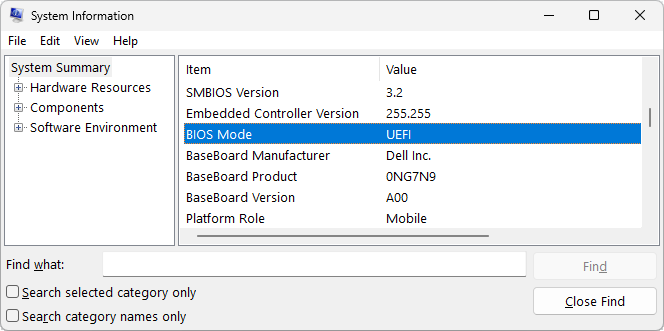
To check whether your system supports TPM 2.0 do this:
- Click on the Windows Key
- Type in: tpm.msc and click Enter Afterward
- In case TPM is not supported by your System or not enabled you will see this screen
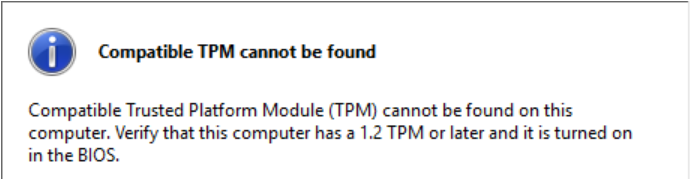
- In the case of TPM being supported, you will get the following screen
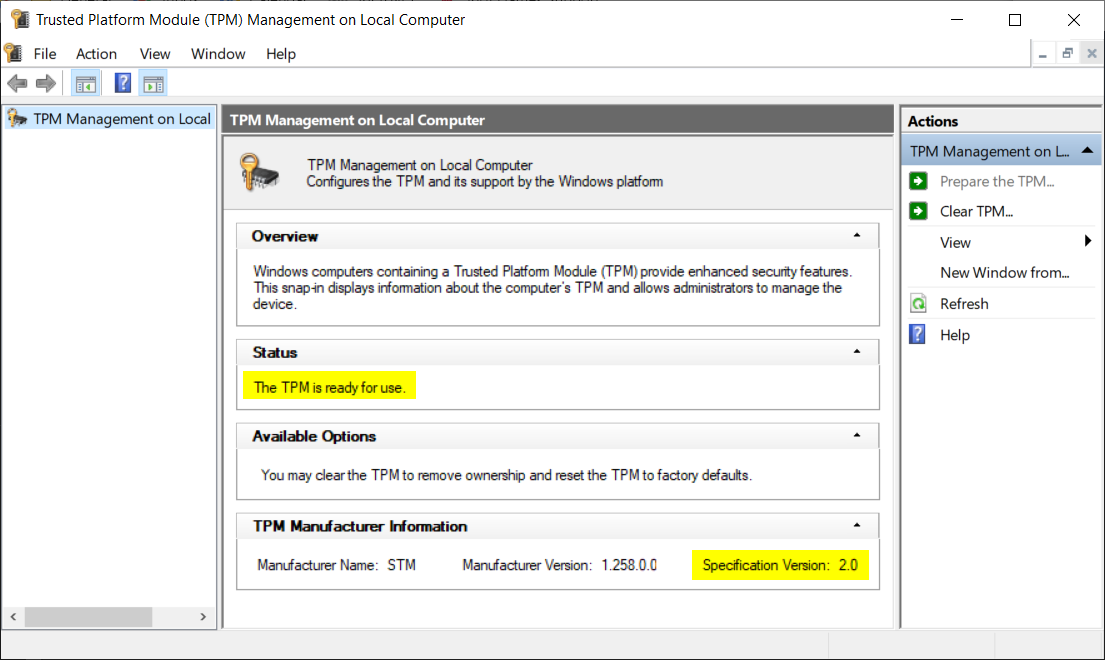
Changing to UEFI Mode and Enabling TPM 2.0
If both UEFI mode and TPM 2.0 are supported you should enable them as Valorant can't run without them. To enable them you will have to have some basic BIOS knowledge as we can't do a step-by-step for a BIOS setting change as there are tons of BIOS versions per PC, and it's impossible to cover them all.
If you're still willing to do this, we will give you a short summary of what you're expected to do:
- Restart your PC
- Wait for the initial load until you see a sentence that says "Hold XX Key to open up BIOS"
- The most common ones are F1, F2, F10, F12, Del, or Esc
- Once you see it, Spam that BIOS key
- This will lead you to the BIOS Menu
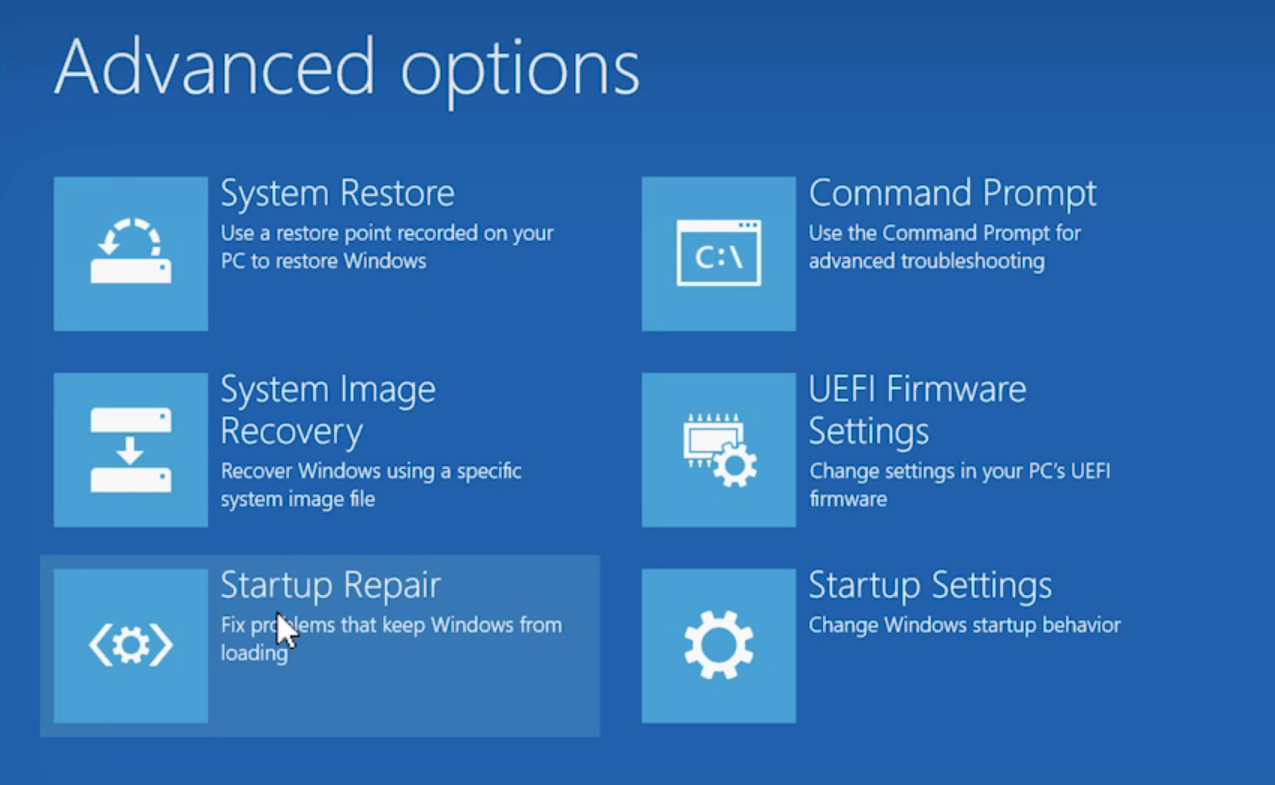
To enable TPM 2.0 you will have to follow your PC manufacturer's guide, these are the more common ones:
In case you can't do any of the previous solutions, go to the next one.
Disabling VBS
Again, you will have to first check if it's enabled:
- Click on the Windows Key
- Type in - msinfo32
- Once System Info opens, scroll down to the panel on the right
- Here you will have Virtualization-based security
- If it's running, it's Enabled
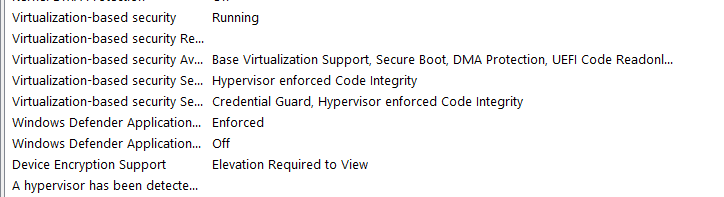
To disable it, you should:
- Open up your Command Prompt (Windows Key, then type in CMD, and ENTER)
- Make sure you are opening CMD as an Administrator
- Once opened, paste this command: bcdedit /set hypervisorlaunchtype off
- Restart your PC
Once done, you should verify again whether it's enabled or not. If you've successfully disabled it you should be able to run Valorant smoothly.
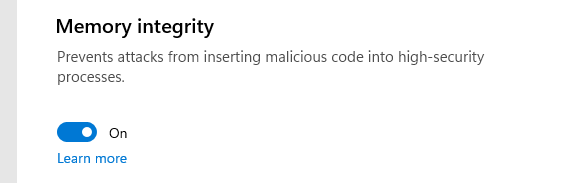
If it's still not disabled then:
- Click on the Windows Key
- Type in: Core isolation and press Enter
- Toggle the Memory Integrity off
- Restart your PC
If you're still not able to run Valorant, and you're getting the same Error Code, your last step is contacting Riot Support.

For more content: